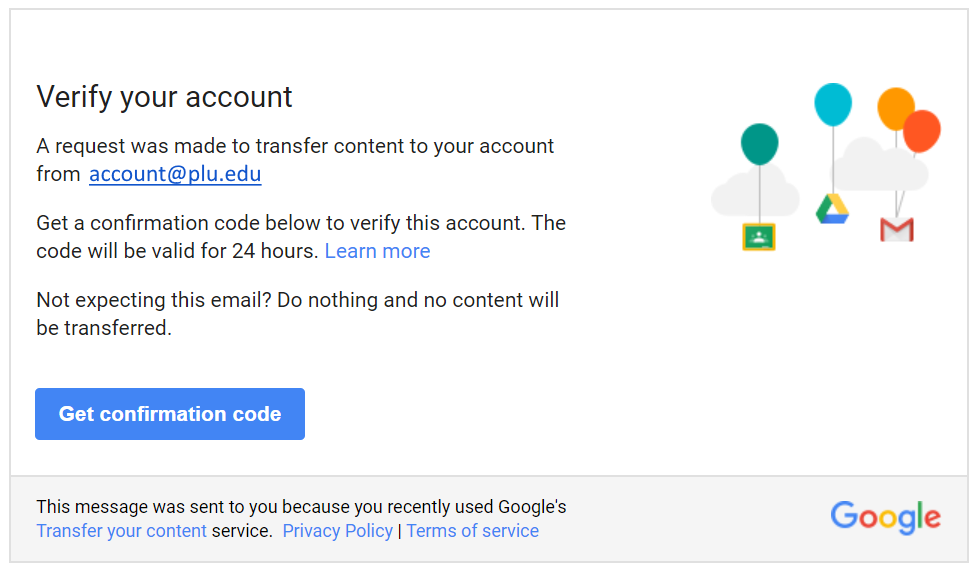Topics Map > Software Guides > Gmail
Gmail: Transferring from PLU to Personal Gmail Account
This document explains how to transfer your emails and files from a PLU Email account to a Personal Gmail account.
Sign into your PLU Gmail account.
Go to 'Settings'.
On the Settings page and select the 'Accounts' tab.
Once you are on the Accounts tab you need to click on 'Google Account settings'.
You will now see the Google Accounts settings page. One of the options is 'Transfer you content' (See Below). Click on 'Start transfer'.
After clicking on 'Start Transfer' you will be asked to enter the destination account. This is the personal Gmail account where you are transferring the emails, files etc.
Once the personal email address is entered you will need to click on 'Send Code'. You will see the following screen.
Go to your personal gmail account (preferably in a different browser or a Private window) and open the email from Google.
You will see the following.
Click on the 'Get confirmation code'. You will be taken to a website that shows the verification.
Copy the code and make sure you have switched back to your PLU account and enter the verification code under 'Enter Code'..
Click on 'VERIFY'. You will now be on the last part of the process.
Make sure that the Accounts that are showing are correct. You should see the PLU email address on the left with an arrow pointing to your Personal Gmail account.
Select from the options . Either Drive (Files) Gmail (Email), just Gmail (Email) or just Drive (Files).
Once you have made sure the options are what you want you just need to click on the 'Start Transfer' button. As long as everything was entered correctly you will see the 'You're All Set' confirmation page.
IF you get an error saying you don't have enough space you will need to check how much the PLU account has stored on its Google Drive. You will have 2 options. Delete files from the Google PLU Drive until you have enough space (Personal accounts have 15GB of space) or purchase more space on the personal Google Drive. You can then try clicking 'Start Transfer' again.
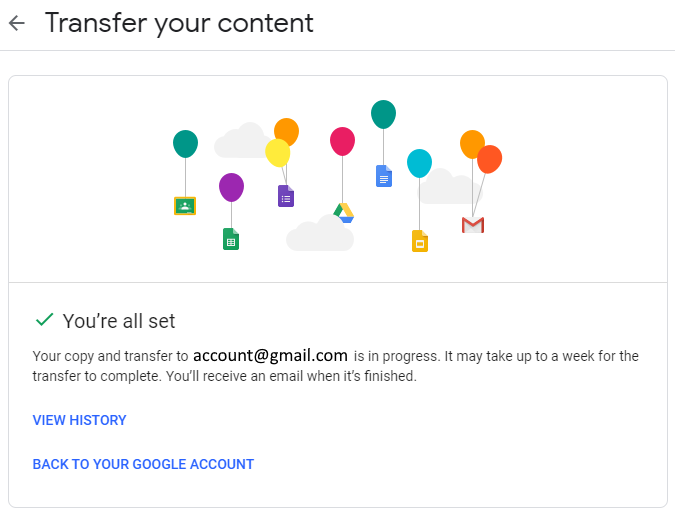
Depending on what you are transferring it can take a while. Emails alone don't take long but if you are transferring 'Drive' files it can take a long time.
If you receive an error message saying this account is not authorized to transfer, see the solution in this article - SOLUTION

| Need support? Contact helpdesk@plu.edu, (253) 535-7525, or submit a Help Desk ticket. |